Plugins are essential to customizing any site. As of March 11, 2020, there were over 55,000 plugins, so where does one start to make sure they are getting the best of the best? In this article, I will be informing you of the six must-have WordPress plugins for 2021.
This post contains affiliate links, meaning that if you choose to click through and make a purchase, I will receive a small commission at no cost to you. You can read more about it–>HERE.
Before we begin this plugin must-have list, you will need to know the basics.
A plugin is similar to app you would use to optimize your website. When you activate a plugin on WordPress, you are downloading software to extend functionality and customization to your site, such as, visitor insight, contact forms, and social media buttons.
The best thing about most plugins is that they are free to use unless you decide to upgrade to a premium version! You are able to use the lite option on most of the plugins and they pretty much get the job done.
The option to use free plugins really helps new bloggers figure out which plugin suits them better. If you don’t like to use a certain plugin, you can always deactivate it and try something else.
Where are the plugins located?
On the WordPress Dashboard, you can find plugins located under the Appearance tab. There will be an actual picture of a plugin next to it. Click on the word Plugin to view a list of your installed plugins and add new new ones.
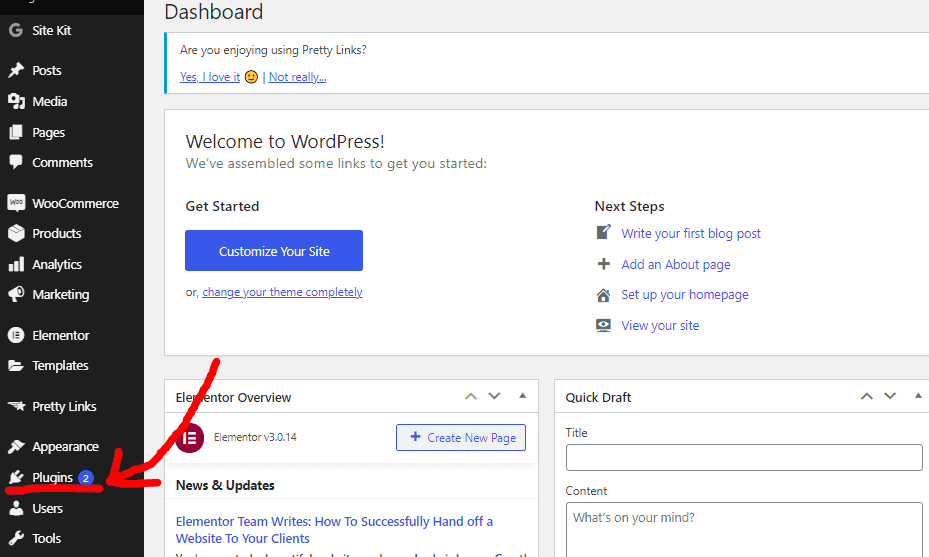
On the picture below, you can see a list of all of your plugins. This page will tell you about the plugin you installed, settings, update information, and a Deactivate option if you decide a plugin isn’t working for you.
If you are ready for some neat plugins, click on the “Add New” button and it will take you to a list of available plugins.
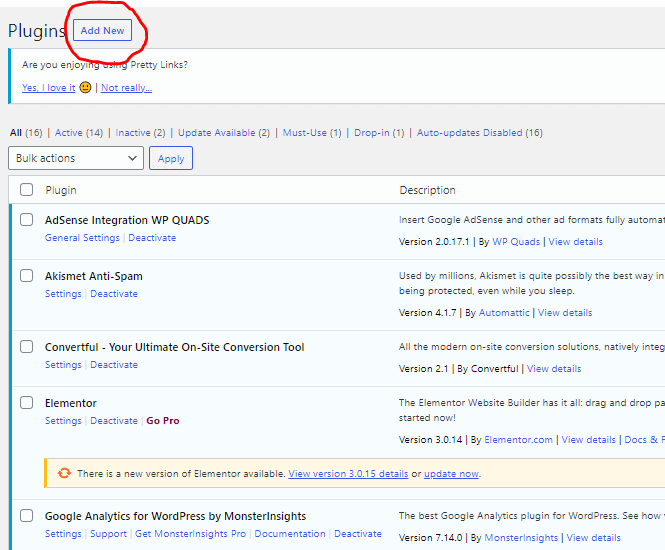
Adding New Plugins
Adding new plugins is so simple and all you have to do is click on “Activate”. Be sure to review the plugins to make sure they will fit your needs, read the description, and check out when it was last updated.
WordPress updates all the time, so you need companies who will update their software to avoid complications to your site.
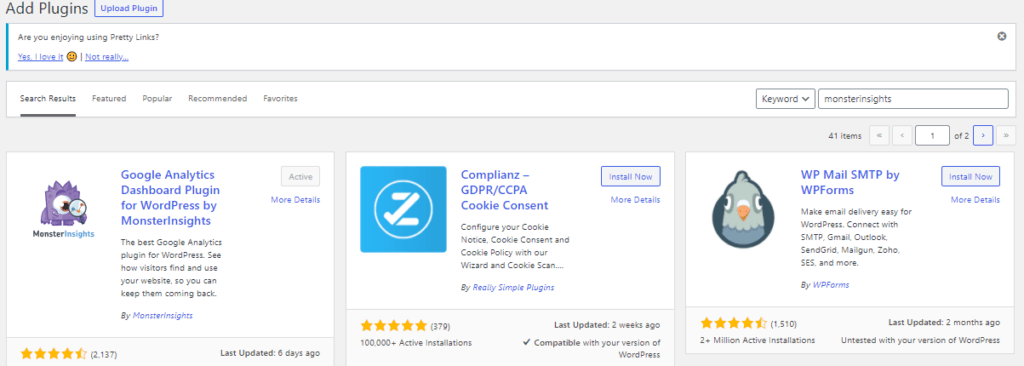
When activating a plugin for your site, click on “Install”, then “Activate” and follow the directions of the software. If directions do not appear or the plugin doesn’t give you instructions, revert back to the Plugin tab on your dashboard.
If you still cannot set up your plugin, be sure to look at the bottom of the page for the plugin name and a list of items they offer. For example, MonsterInsights has the listed tabs available to click on.
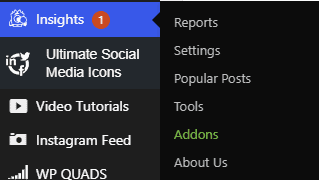
Now that we know how to locate, install, and activate plugins let’s check out my favorite list that I use on a daily basis!
6 “Must-Have” WordPress Plugins for 2021
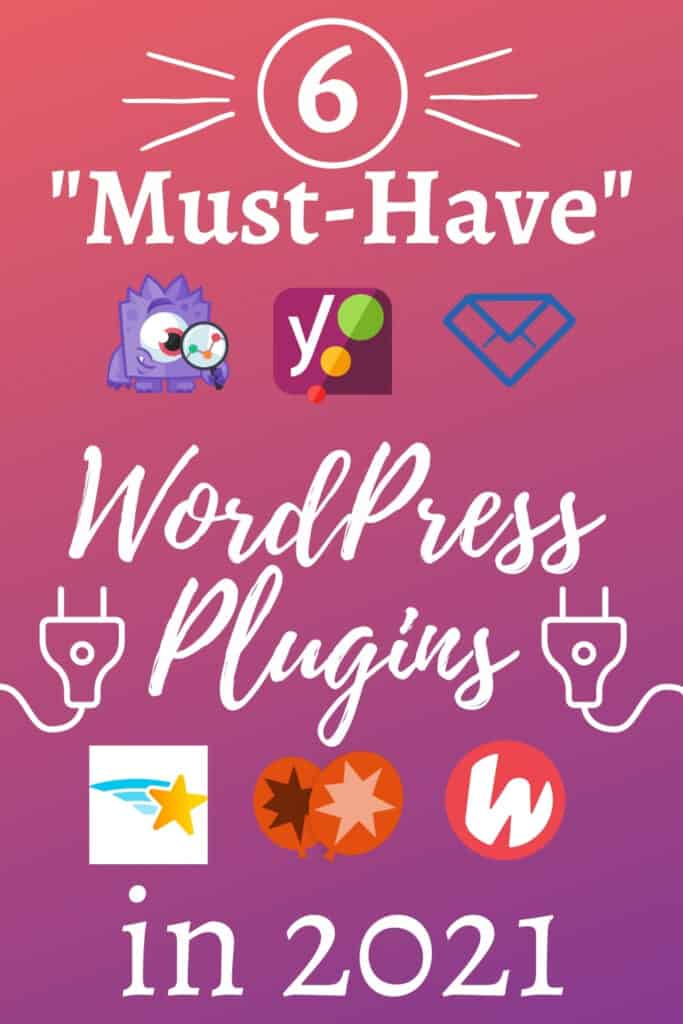
The plugins listed below all have a free and premium versions that will help improved the customization of your site.
1. MonsterInsights
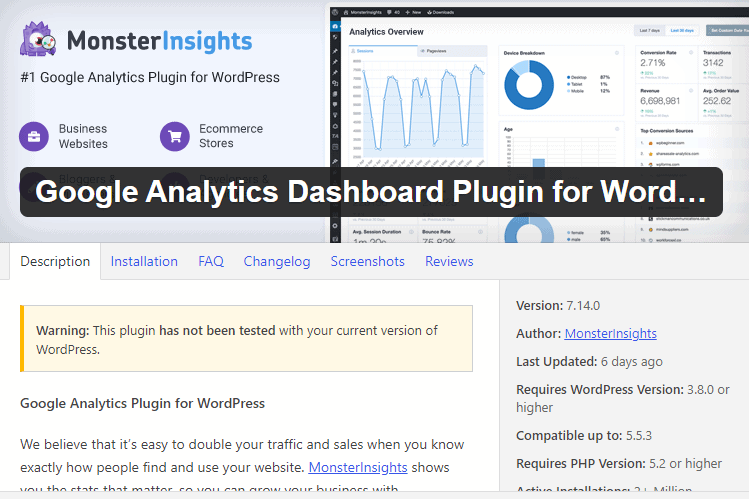
I check this plugin daily and I absolutely love it. This is an easy and powerful plugin that connects to Google Analytics so you can make data-driven decisions to grow your business. It is super simple to use and you get valuable data information about your website.
On the Report tab, you can view the amount of sessions, page views, the number of countries that visited the site, a list of top posts and pages, and so much more!
Personally, this data helps me decide which direction I should take with my website and see what is working and what is not. I highly recommend you download MonsterInsights and use it to your advantage to get your results in one area.
Not only does this app create reports, it also gives you a rating on your headline (aka title). When you are writing a post, you will see a Headline Analyzer. To drive more traffic to your site, you need to have a clickable headlines. This Headline Analyzer states that each title should score above a 60/100 to be deemed as a decent headline.
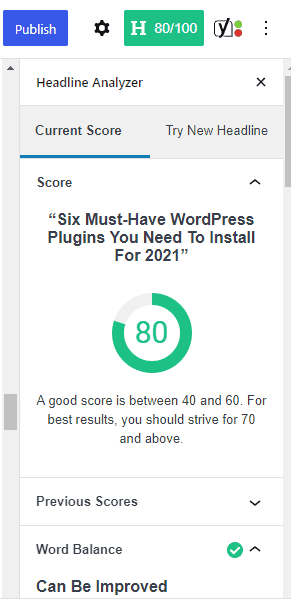
As you can see, the headline of this post scored a 80/100, which is really good!
2. Yoast SEO
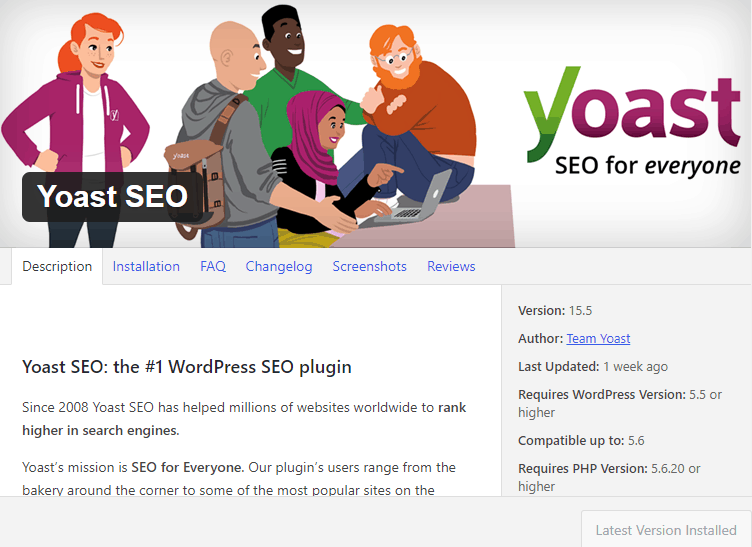
I downloaded this plugin as soon as I installed WordPress. SEO is defined as Search Engine Optimization, which helps to drive visitors to your site and allows search engines to find your content.
The cool option with this plugin is that is also scores your post to see if it is SEO friendly. For example, this plugin will give you recommendations to improve your post, give you an SEO and Readability analysis, and will show you previews on different platforms. You can view a snippet of Yoast scoring at the top next to the Headline Analyzer. The green indicated a good scoring, orange indicates that is so-so, and red indicates that your post needs some work.
The picture was snipped in the middle of this post so you can see the different colors. The top color is the Readability analysis and the bottom is the SEO analysis.
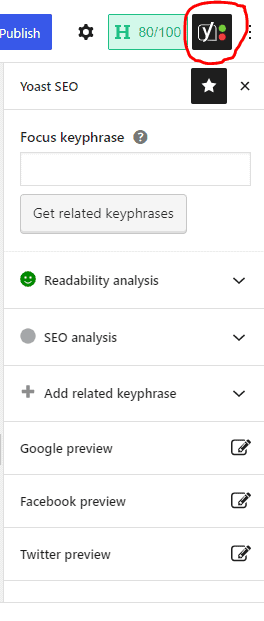
You can also view your score and recommendations on the right-hand side of your draft post or at the bottom of the page where you input your SEO, meta descriptions, and more. Optimally, you would want to score “green” for both Readability and SEO, but it doesn’t always work that way. So, don’t stress if you don’t hit that goal every time.
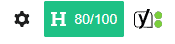
3. Pretty Links
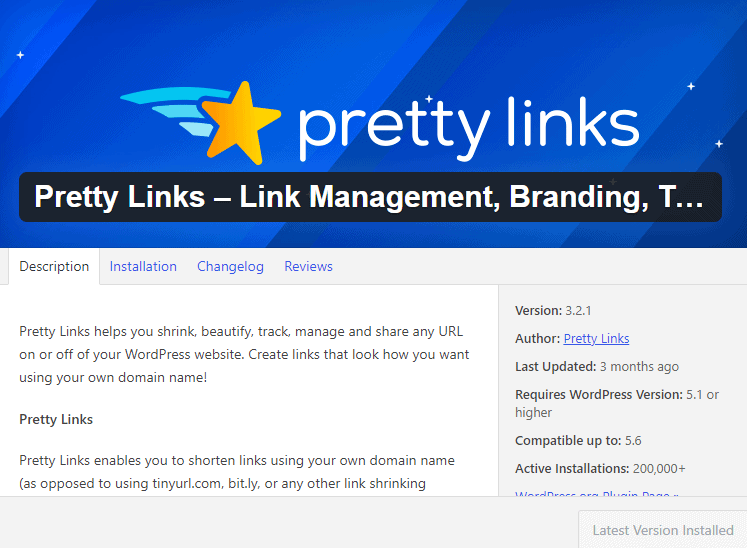
Right now, I do not use Pretty Links often, but it is a great plugin to hide those ugly links. Below, you can see what I am talking about:
Ugly Link: thisisweird123-2345.ily.com/this-is-an-ugly-link
Pretty Link: www.uptownsage.com/uptownsage-deals
You want all of your links to be readable so your readers can remember it. Pretty Links is a must to shorten links, track your clicks, and promote your items.
4. Convertful
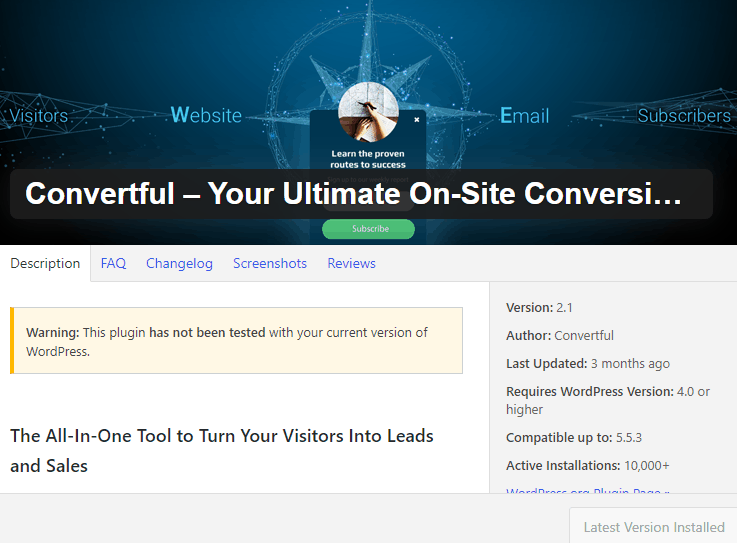

Convertful is really neat and I use this with Mailchimp, which is an email marketing service. On Convertful, I created the pop-ups you see on my site for new email subscribers and my Etsy shop discount spinning wheel.
Once someone has signed up, their email information is sent to Mailchimp so I can send them the occasional email. It is IMPERATIVE that you create an email list as soon as you can. You can view my first month traffic report to see how shocked I was when I received my email subscribers.
I learned everything I needed to know about this plugin from Website Learners on YouTube. Although this has a free version, you can only receive up to a certain amount of page views before you will need to switch versions.
This is a great option for new bloggers.
5. Smash Balloon
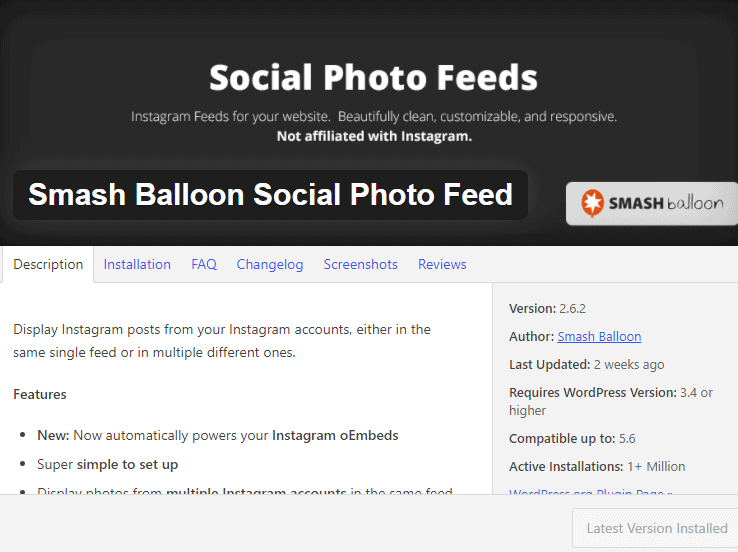
I’m an artist and I wanted to show my artwork and what I was working on, but I didn’t want to manually input all of my pictures. So, I found Smash Balloon and it allowed me to put my Instagram feed on my pages!
You can check out this WordPress plugin here. It is super simple to install and took no time to place on my website.
6. Social Warfare
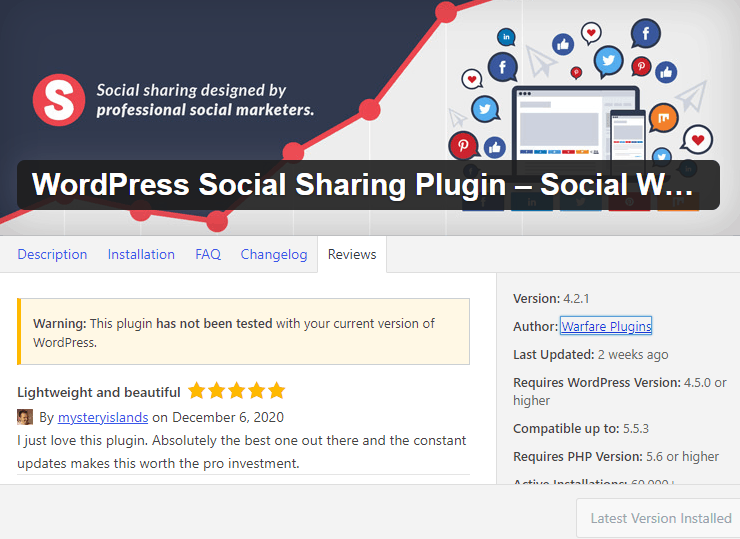
Please note that at the time of this post Social Warfare had not been tested with my current WordPress version. Social Warfare is a plugin that allows your readers to connect with you on other platforms, allows readers to share by clicking on the icons, and provides a nice look that calculates your total shares.
Personally, I have tried five different social media plugins and none of them worked besides Social Warfare.
If you are a brand-new blogger, I suggest using this plugin for its simplicity. There is no coding and you can set up your accounts to see your total shares.
You will need to create a Facebook Developer account to get your Facebook App Id and I recommend reading this post.
That’s all, folks!
That wraps up the list of the 6 “Must-Have” WordPress plugins. Plugin territory can get overwhelming so make sure to do your research to see if it will suit your needs. If you don’t like something, deactivate it, delete it, and find the next best thing!
I hope this article helped you find the best WordPress plugin for your website. You may also want to see the First Month Reflection as a New Blogger.
If you liked this article, please hit those share buttons!
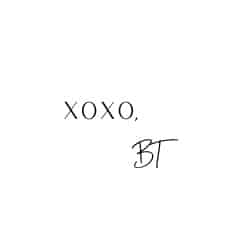
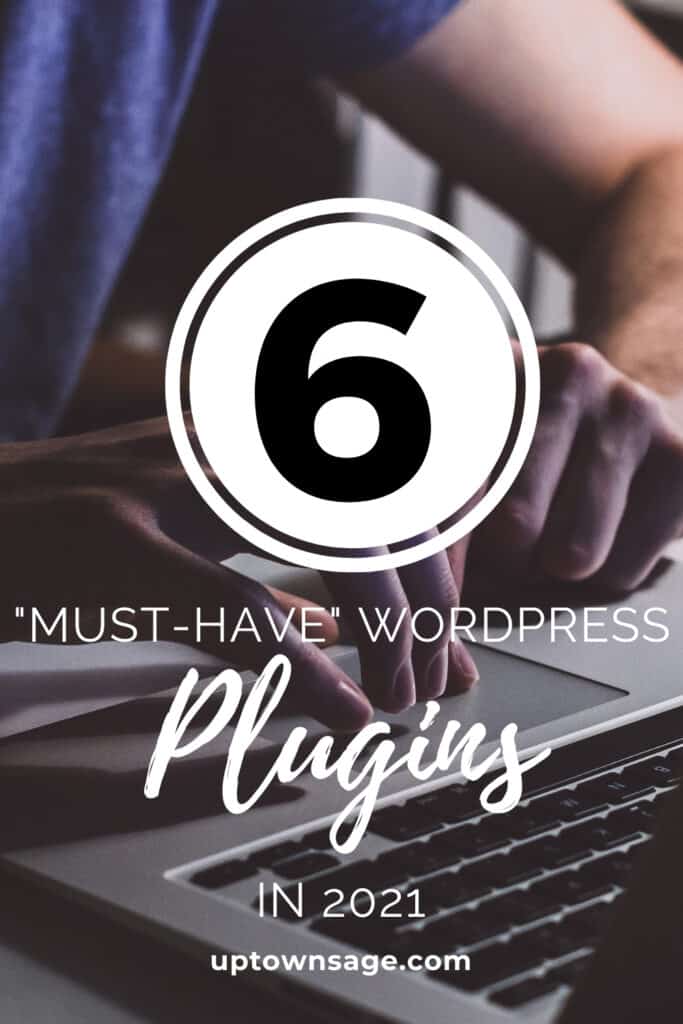
I use some of these plugins but haven’t heard of others. Thanks for sharing.
No problem! 🙂