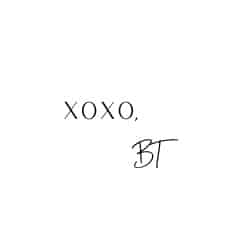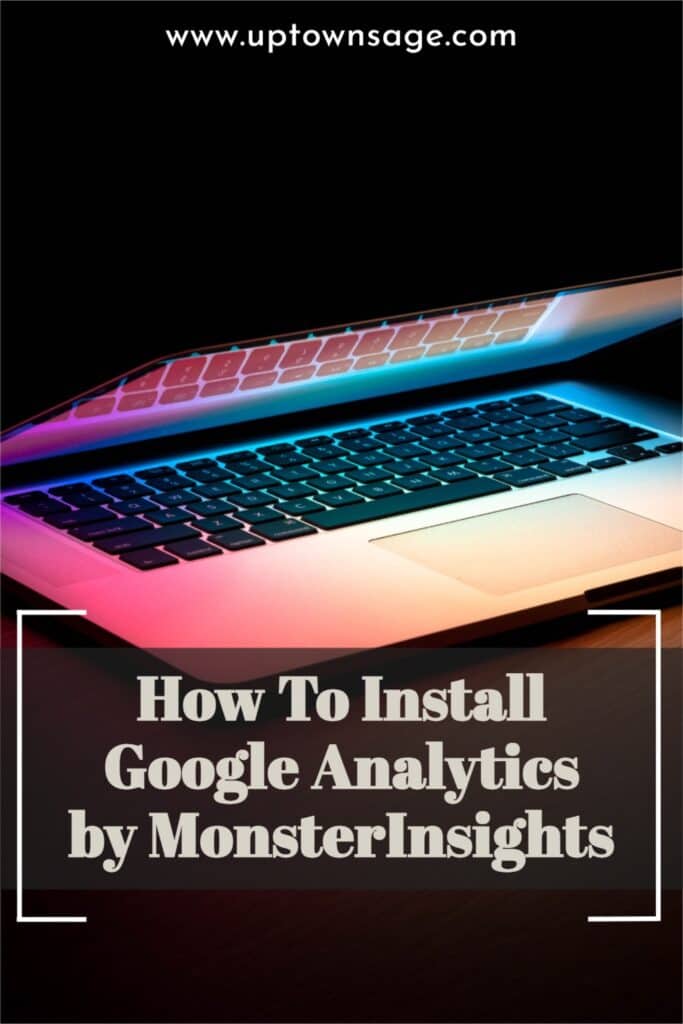Google Analytics is a whole different ballpark when it comes to understanding statistics of the your blog. It can get kind of tricky if you have no idea what you are looking at. With the MonsterInsights plugin, you can see your statistics without leaving the WordPress dashboard and it is easy to understand.
When I started my blog, I installed Google Analytics by MonsterInsights to keep track of my traffic. I have been able to keep track of my page views and other important data that I use to make data-based decisions.
This post contains affiliate links, meaning that if you choose to click through and make a purchase, I will receive a small commission at no cost to you. You can read more about it–>HERE.
In this article, I will show you how to install MonsterInsights and start making data-based decisions to increase traffic to your website! I went at this blogging thing alone and was overwhelmed and I do not want that for you!
What is MonsterInsights?
Let’s start with some basics. MonsterInsights is an easy and powerful plugin that connects to Google Analytics so you can make data-based decisions to grow your business. It is super simple to use and you get valuable data information about your website.
Once downloaded, you can view the number of sessions, page views, the number of countries that visited the site, a list of top posts and pages, and so much more!
Personally, this data helps me decide which direction I should take with my website and see what is working and what is not.
You can try MonsterInsights for free;however, with the premium version it is more accessible and has more data that you could utilize.
In the simplest of terms…
Imagine you are waiting for an important package to arrive. If you are able to track it, you can see when it shipped, arrived at another location, the estimated delivery time, and any important messages. A Google Analytics plugin, like MonsterInsights, has the same concept, but instead of tracking just a few things, you can track a plethora of important data to help your business grow.
So, why can’t you just use Google Analytics?
There are several plugins that you can use, but MonsterInsights makes it easy for you to see all of your stats in a single place on your WordPress dashboard. By connecting MonsterInsights to your Google Analytics account, you can see all of your data without hiring a developer or writing any code.
Trust me, if you don’t have a background in coding it gets kind of tricky! So, let me tell you exactly what Google Analytics is.
What is Google Analytics?
Google Analytics is a free tool that lets you measure your website traffic. Did you know that over 50 million websites use this tool to evaluate their data? This tool is very well-known and if you aren’t using it, you should set it up soon!
Google Analytics inserts tracking codes within your website that will record the usage and activities of your readers.
To make it easier, you must first have a Google Analytics account.
If you have a business email account, use that! Otherwise, you can go ahead and create a new email account to get started.
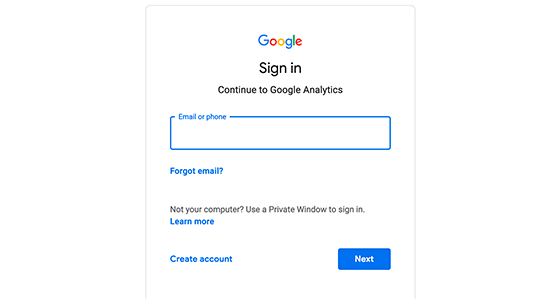
After that, you will be prompted to provide an account name. If you have your business name, you should use that.
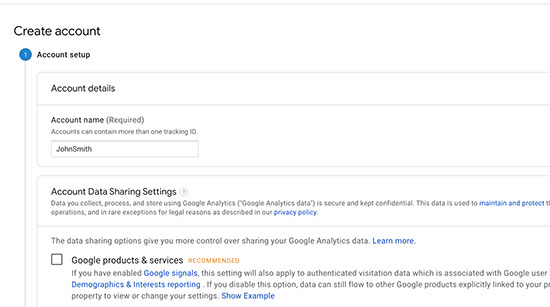
The next screen will ask you what you want to measure. You should select “Web”, then you will enter your website name, URL, country and time zone.
You will then press “Next” and click on the “I Agree” button under the Google Analytic Terms and Conditions.
A tracking code for your website will pop up, but you do not have to use it to install MonsterInsights.
Now it’s time to install MonsterInsights!
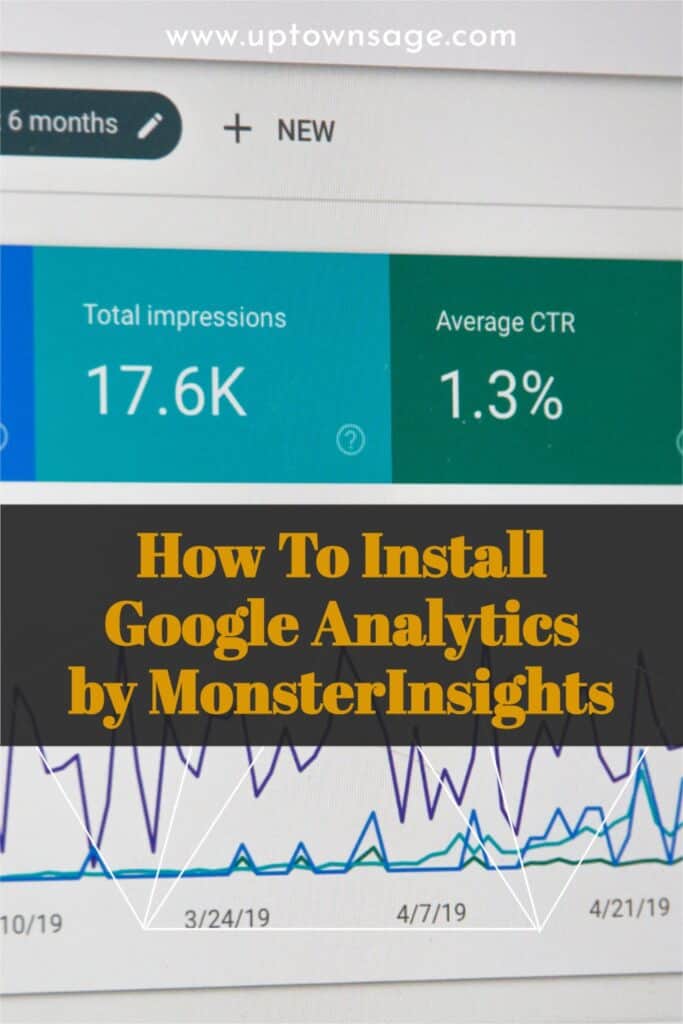
With a quick search you can see how MonsterInsights is the most popular plugin for Google Analytics. According to their information, there are over 2 million active installs!
So, how do you find it?
First, go to your plugin tab on your WordPress dashboard, and hit the “Add New” button.
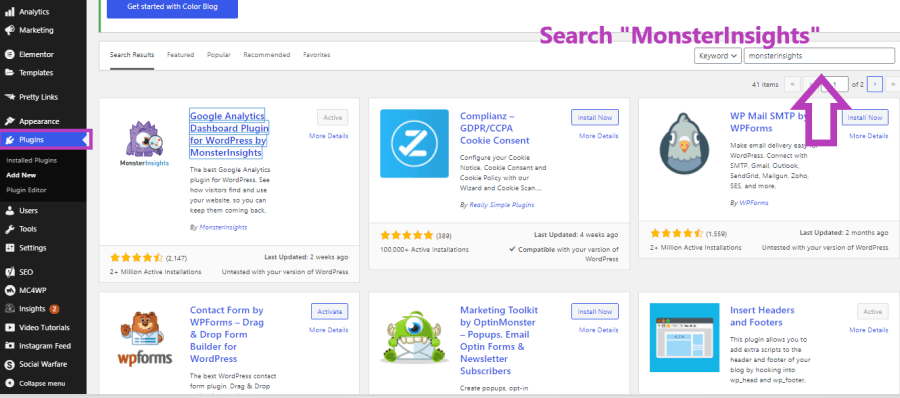
Next, on the first option you see, select “Install Now”.
Then, “Activate”.
After activation, you will see “Insights” at the top of your dashboard. You can look at a condensed version of your stats there. By clicking on this, you will be able to use the MonsterInsights setup wizard.
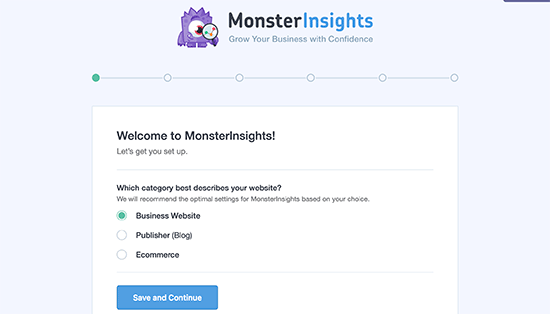
Choose your category for your website. Select either Business Website, Publisher, or Ecommerce then click on “Save and continue”.
It will then take you to a screen that will allow you to connect MonsterInsights to your Google Account. Select “Connect MonsterInsights” to move forward to sign in or select an account on Google.
After you sign in, select “Allow” to continue connecting Google Anayltics to your website.
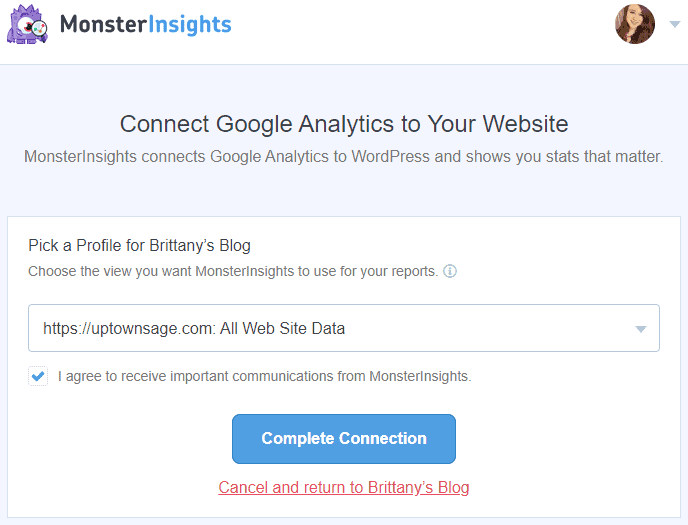
After selecting “Complete Connection,” you will be asked to select the recommended settings. MonsterInsights also helps you track your affiliate links and you can add affiliate patterns.
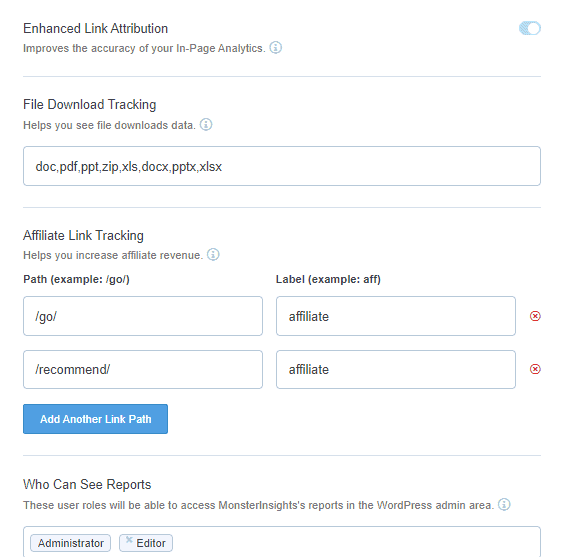
For new bloggers, use the /go/ and aff as your link path for now. Click on Save and Continue at the bottom of the page to save your settings.
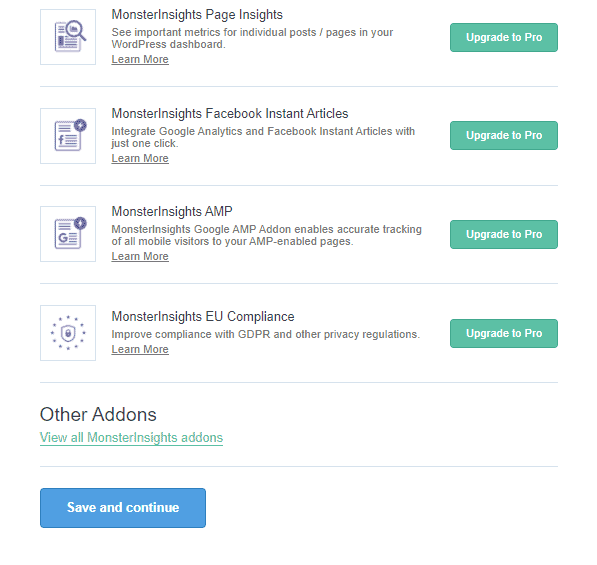
Next, MonsterInsights will offer you paid add-ons. You can choose any of these or select “Save and Continue”.
The same goes for the picture below. MonsterInsights recommends you install their WPForms to create contact forms, subscriptions, and other forms needed for your website. You can install or skip this step!
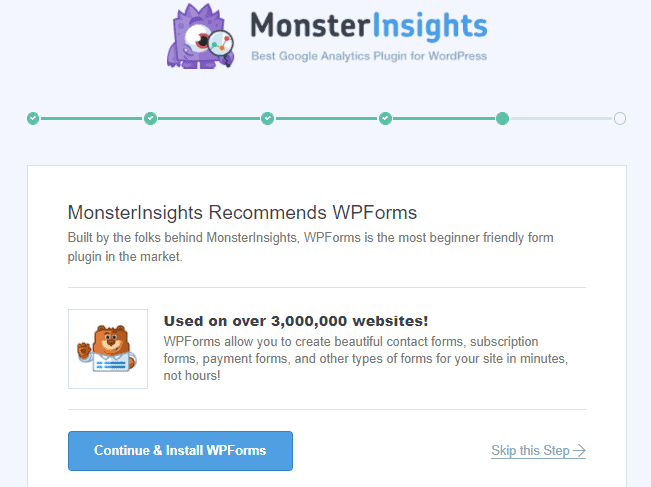
That’s it! You are all set up with your new Google Analytics plugin. Take note that it will take some time before your stats will show, but you will be up and running in no time!
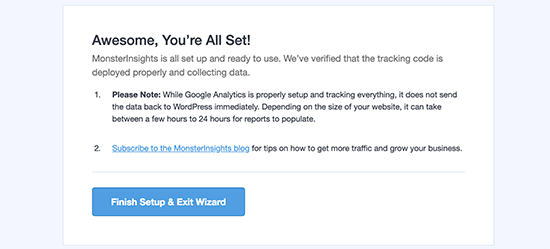
The next thing you can do is to familiarize yourself with the plugin. Go back to your dashboard and you can view your stats on the top panel or the side panel.
After MonsterInsights is fully connected you will be able to view your:
- Sessions
- Pageviews
- Average Session Duration
- Bounce Rate
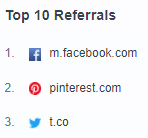
You also have access to the percentage of readers who click on your website and where they found your link.
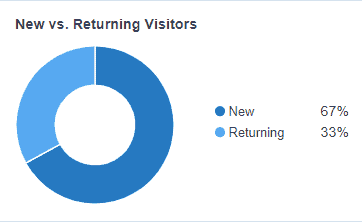

You can also see the country of your reader, device breakdown, top post and pages, and much more.
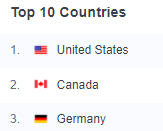
Use this data to your advantage and make the changes necessary to grow your business and make data-based decisions. I hope this helps you keep track of your data to help you grow and if you have any questions, please feel free to ask!
If you liked this article, give this page a share or comment below! I’d love to hear from you and your experience using MonsterInsights.